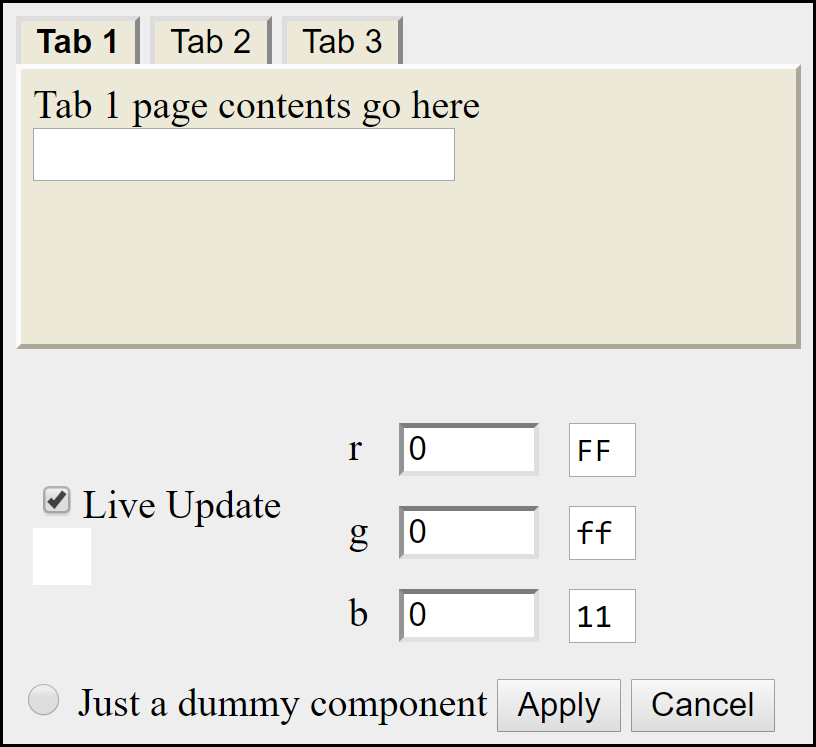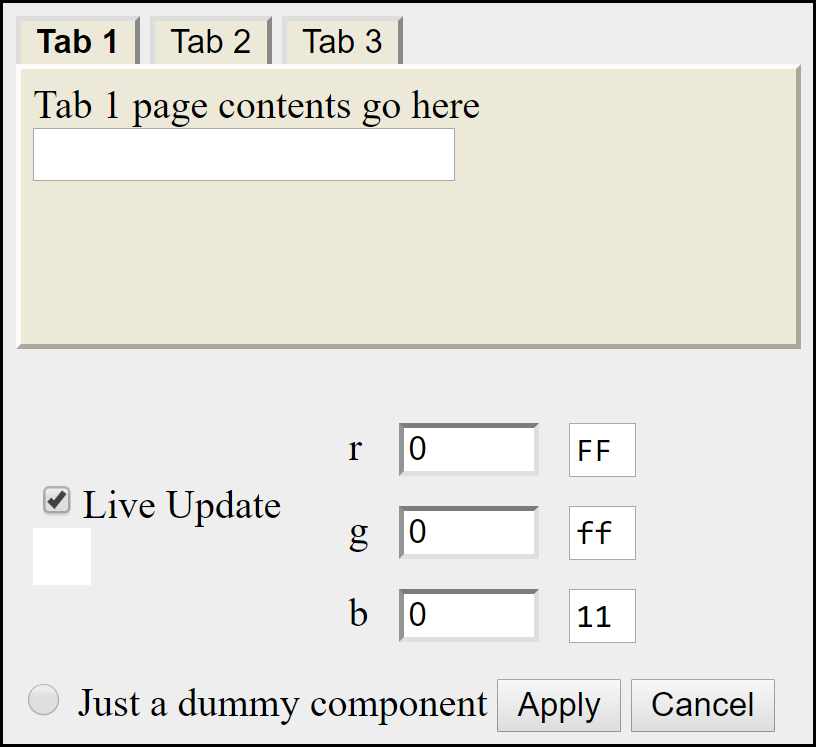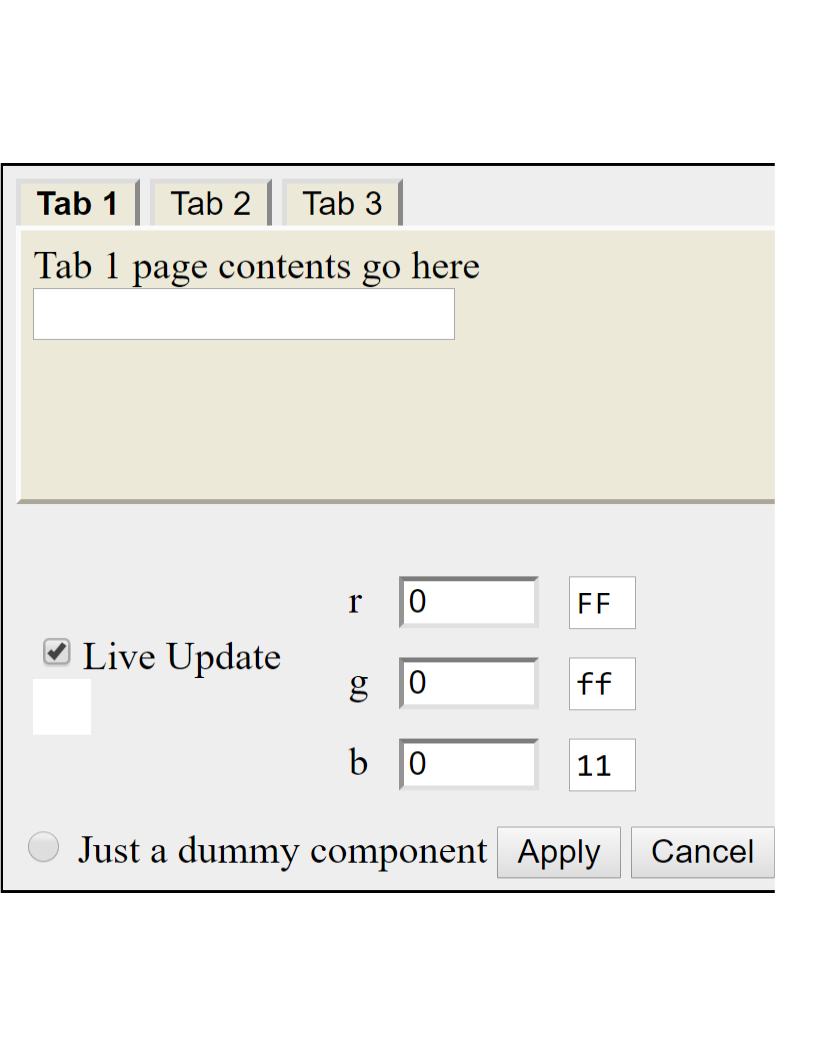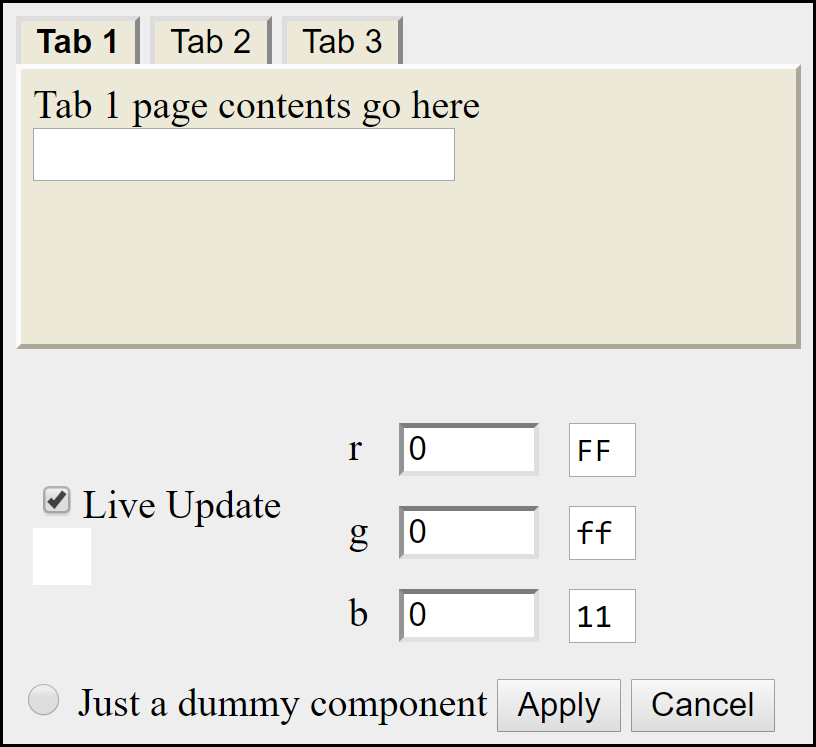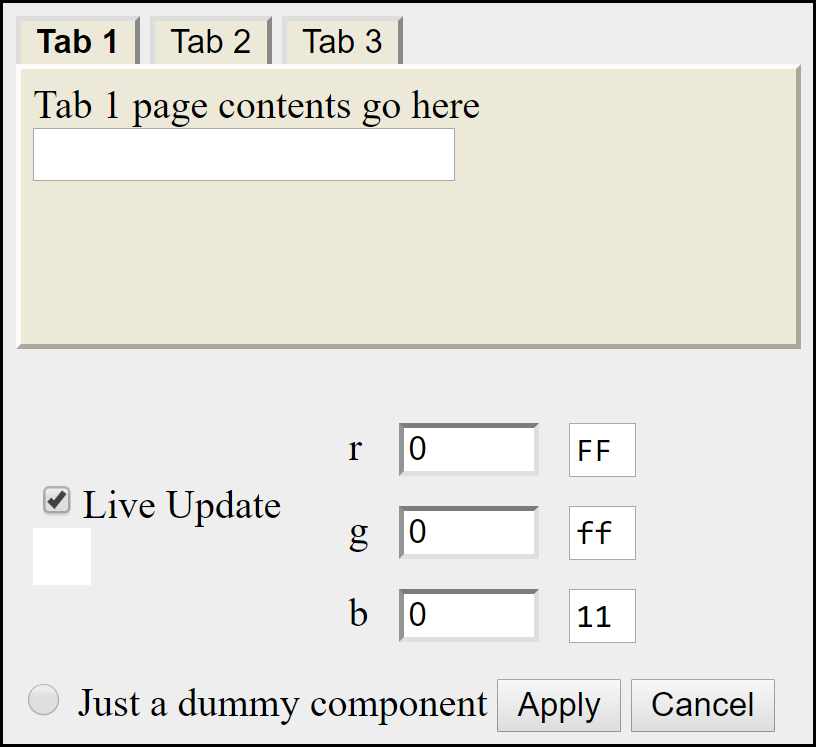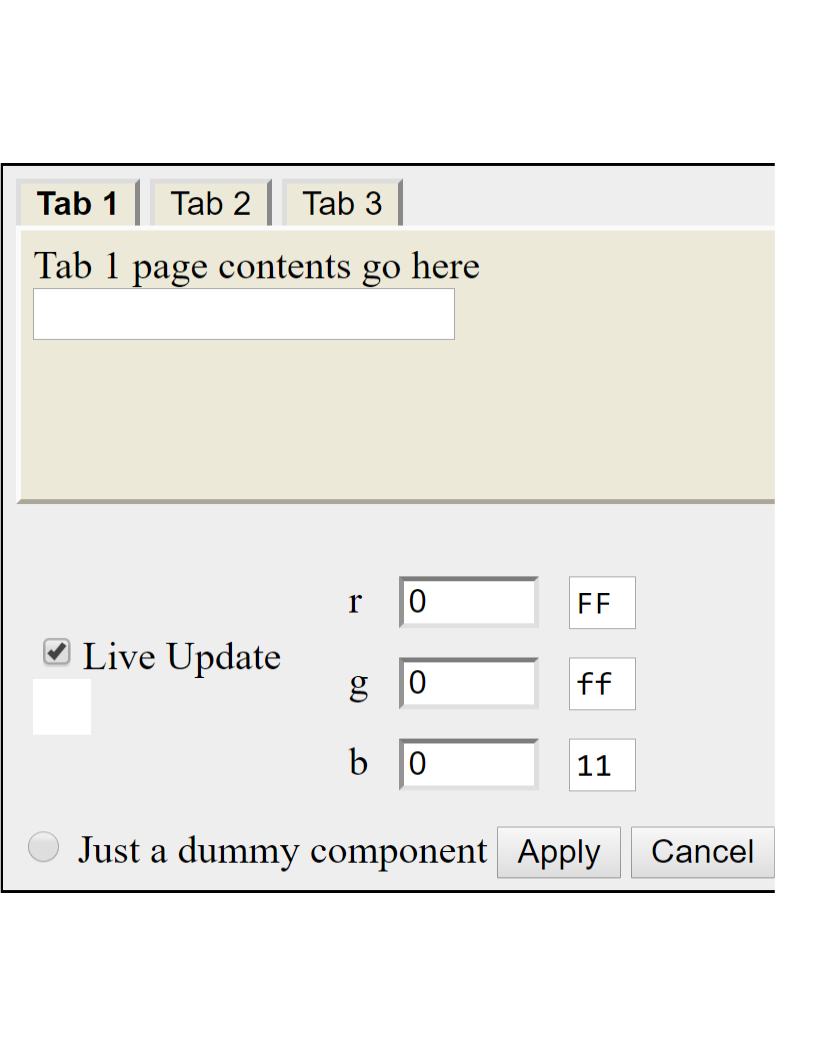Tools - Graphics Editors
Just a few notes on various graphic editors.
For my web pages, I frequently
- Take a screen shot (via prt sc)
- Paste it into an editor
- Clip out just the part I want
- Save it as a png-file (lossless and smaller than a jpg)
Occasionally, I want to add a bit of text, some lines, and perhaps a circle.
For this purpose, none of the "free" software discussed below is particularly good.
(Two are freeware, MS Paint comes with the operating system.)
Image Comparisons
| GIMP
| Microsoft Paint
| OpenOffice Draw
| Opinion
Image Comparisons
These are 3 png-files -
the GIMP image is considered golden.
The other 2 were produced by reading the GIMP image
and simply saving a png-file without making any modifications.
| GIMP | Microsoft Paint | OpenOffice Draw
|
|---|
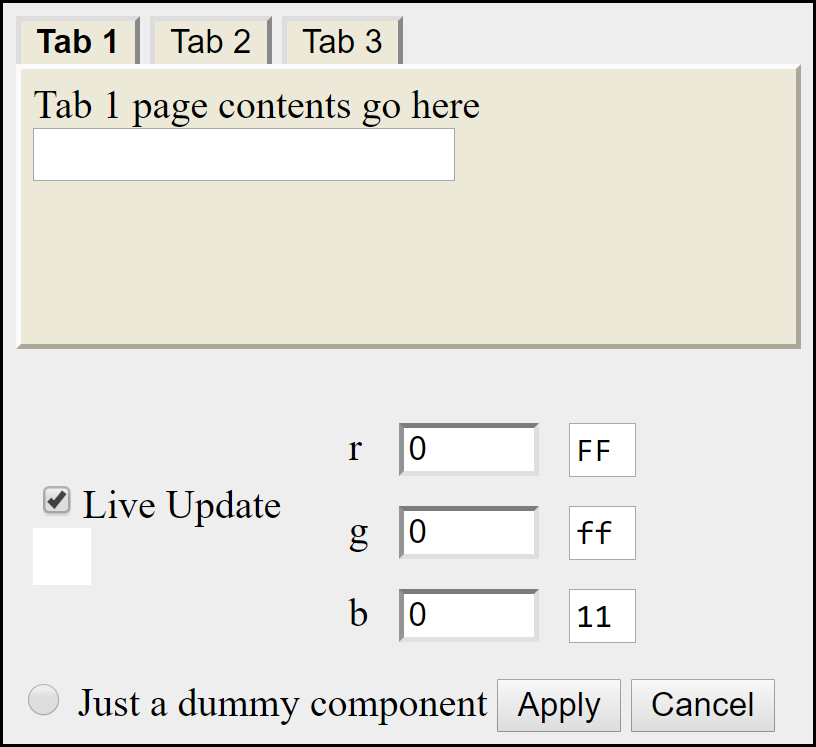
| 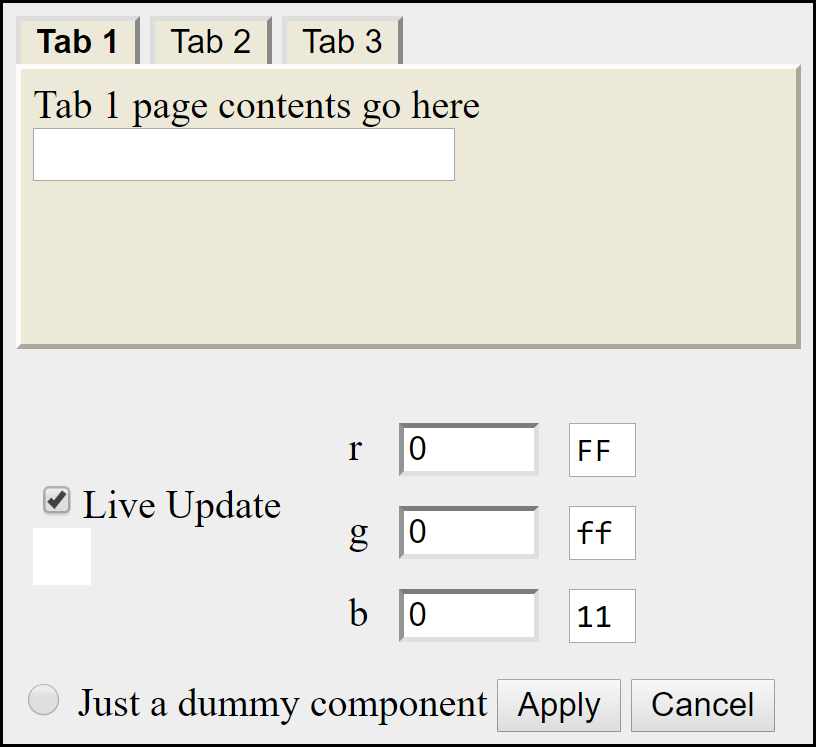
| 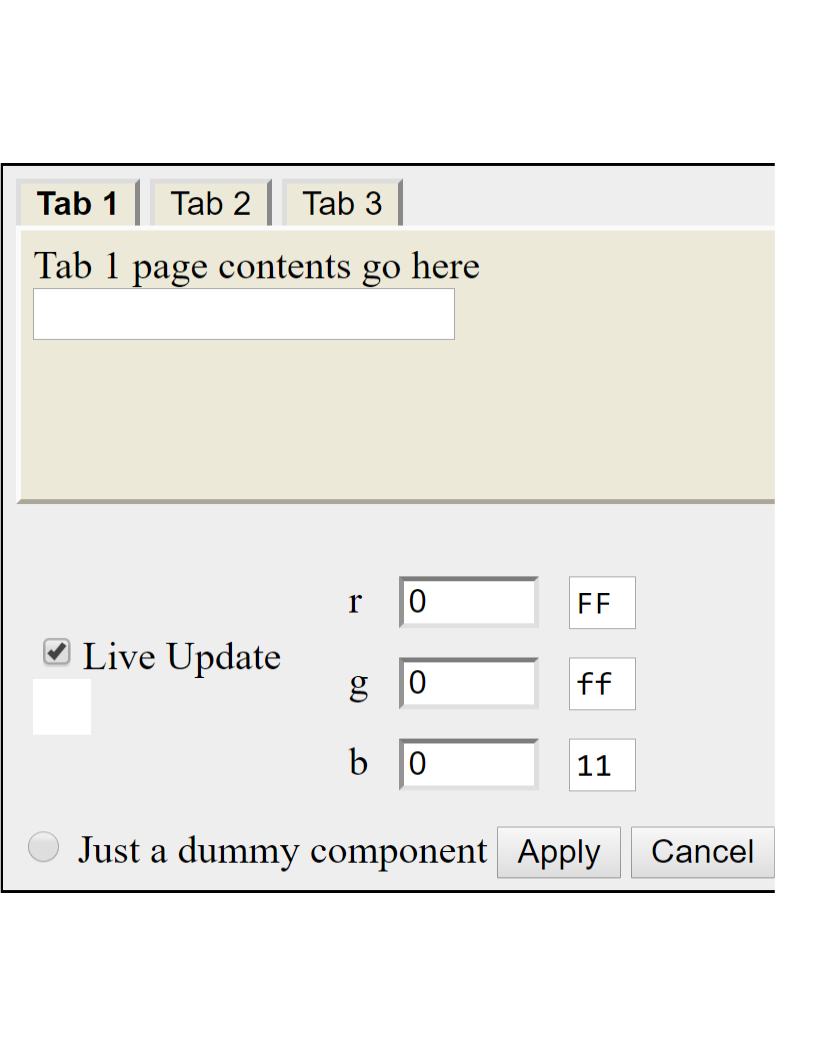
|
| 816x747 40.3 KB | 816x747 42.1 KB | 816x1056 80.2 KB
|
- All 3 of these have the same width - 816
- All 3 images are aligned to the top
- OpenOffice has a height of 1,056, the others are 747
- OpenOffice dropped the right-hand part of the image
GIMP
This actually is pretty good - in Windows XP.
(Windows 10 was a disaster until
I made the icons large enough to be seen.)
I press prt sc to capture the screen image to the clipboard and,
in GIMP, select
File / Create / From Clipboard
|
Then, using the default zoom level,
I use the Rectangle Select Tool to place a box around the area of interest.
To make a precise selection, I zoom in to 400% and use the
resize handles to place the selection edge exactly where I want it.
Then, from the menu, I select
Image / Crop to Selection
|
File / Export As...
is used to produce a png-file (compression level 9) - based on the pgn extension.
The problem here is that there is no easy way to draw a circle - Seriously!!
Who would leave out one of the basic drawing primitives?
It is possible to fake a circle - but it is quite tedious.
Microsoft Paint
Microsoft Paint (part of Windows 10) has the ability to draw circles (and many other shapes),
but lacks a user friendly way to select an area.
I pasted the screen capture (no problem) and tried to select an area to keep.
Unfortunately, once a selection box is drawn, there is no way to change its size.
All attempts to "adjust" the box simply resized the outlined area.
Yet another complete waste of time.
Opening and resaving an existing png-file increased the file size
from 40.3 KB to 42.1 KB - acceptable, but not what I expected.
Other limitations
- This program does not support layers
- Once a component is placed, there is no way to edit it.
It can be resized and moved when you first draw it - but not after
you try to do anything else.
OpenOffice Draw
This software apparently does not understand what a pixel is.
I opened a png-file and it rescaled it to fit an 8.5x11 page.
When I tried to save the result as another png-file,
it
- Increased the file size
- Changed the number of pixels
- Deleted several columns of pixels from the right-hand side
On the plus side, it
- Allows me to draw a circle
- Supports layers - sort of - pretty cumbersome
I am not sure what the point of this software is - but it is not useful
for the purpose I need.
Opinion
Use GIMP to cut the desired selection and save it as a png-file.
Open the file in MS Paint and add annotations.
Don't waste you time with OpenOffice Draw - its output (as a png-file) is of no value.
Author:
Robert Clemenzi